Printed Facia
Not everyone has the skills or tools to produce a clean tight edge to the square holes required for LCD displays. A close look at the previous pictures will reveal a good but less than perfect edge to the fitting of a 4x20 display to the front of a new project. However, if you have mounted the display in the manner I have suggested in my "Bezels" post, you will note that there are no front protruding mounting screws. The following method for printing the front of the case lends itself perfectly to this method of display mount. However, front mounting screws are sometimes unavoidable and almost inevitable if a plastic panel is used a printed display can still be achieved using the following method.
First measure the whole length and width of your display. Use your CAD package to draw the panel outline on your screen. I use a PCB CAD program to do this since it has a fairly precise measurement function built in but there is nothing to stop the use of something like Windows Paint.
Measure and draw panel outline onto your CAD application
Next measure the length and width of the display and its position on the panel and draw the same on your CAD drawing to BUT reduce the size of the display slightly by about 5mm and make the lines quite thick, about 2 to 3mm should do it. This will form a printed bezel of the display.
Measure and draw bezel into your CAD package
Now measure the position of any holes or other apertures needed for buttons or knobs and mark them with a small cross on your CAD panel. Place any text labels for control knobs and any other markings that may be needed.
Measure and position holes with a cross AND other markings - e.g. Device name etc.
Once you are satisfied with the look of your panel, print it out onto plain paper to test against the physical panel. Offer the print to the panel and make sure that all the holes and cutouts marked on the print align with the physical panel.
The easiest way I have found to do this is to hold the print to the panel in front of a bright light or window
Print to plain paper and test fit to the panel
Print the panel to paper colour of choice but make sure the paper is not too thick - don't use card. There is a good reason for this which will be discussed later.
Using a sharp knife and a ruler, cut out the hole for your display. If you followed my advice above, you will notice that the hole is slightly less in aperture size than the size of the display. This is intentional and will cover up any and all inaccuracies in the cutting of the copper clad board.
Print to coloured paper of choice and cut out the display hole
Note that once you have made the cut, you will expose the cut edge of the paper. Take a felt tip pen and colour in the exposed edge. This will blend the edge to the display. If left without colouring, the exposed edge of the paper will form an unsightly surround between the printed bezel and the face of the display.
Note the exposed edge after cutting the display aperture
Use a felt tip pen to fill in the exposed cut
Cut the print from the paper and offer the print to the panel and ensure the printed bezel and the hole centres all align. Once you are happy, laminate the print.
Pass the lamination pouch through the laminator several times. The laminated print will now have a plastic window where the display will show through. Don't worry that it is not perfectly clear. When placed a few millimetres away from the display, you cannot tell it isn't perfectly transparent.
Note, when laminating, use good quality lamination pouches and make sure that the lamination pouch is clean. When inserting the print into the pouch, try and release as much air from inside the pouch as possible. Doing this will minimise the possibility of a bubble from forming inside the transparent display window. If this happens, there is little option but to start again.
Note, when laminating, use good quality lamination pouches and make sure that the lamination pouch is clean. When inserting the print into the pouch, try and release as much air from inside the pouch as possible. Doing this will minimise the possibility of a bubble from forming inside the transparent display window. If this happens, there is little option but to start again.
Laminate the print
Note. if you chose to use card or thick stock paper, the lamination on the window will not quite go all the way to the edge due to the thickness of the stock. Choosing relatively thin paper will reduce this effect. That said, the results using thick stock will be perfectly acceptable.
Thin stock. Note the lamination is close to the printed bezel
Thick stock. Note the lamination is not as close to the printed bezel
Cut out the laminated print and carefully glue it to the front panel and allow to dry.
Glue the print to the panel. Glued here with double sided tape
Carefully cut the holes for any buttons or control knobs and fit them to the panel. Once done, you should have a very professional looking front display for your project.
Holes cut and controls fitted
---===---

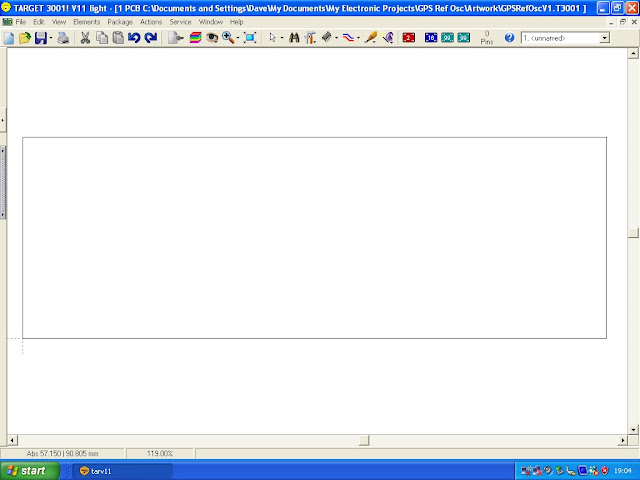















Comments
Post a Comment